Enrolment Further Education
Instructions for Enrolment
The enrolment takes place online, there is no need to visit the College unless you have been invited to do so.
Step 1: Ensure you have completed all actions in the Pre-enrolment Checklist
Step 2: Access My Student Portal (Student Login). Your log in details can be found on your offer email.
When prompted on screen, your email address is your full Myerscough Email address: for example bbanana1234@student.myerscough.ac.uk, your password (unless you have updated it) will be your date of birth in the format ddmmyyyy.
Step 3: Access the My Details Tab on My Student Portal (Student Login)
Step 4: Upload your results or Make a Declaration
In the Personal Details section of My Student Portal, you will find the Qualifications Section with three Options to either make a declaration or upload documents. See screenshot example here.
Please note: if you already have an enrolment button displayed in your traffic light area (see example below) there is no need to make a declaration or upload your results. See example here.
Option 1: "I have already provided evidence of my latest qualifications"
To be used if you have already uploaded your latest set of qualifications and you are not expecting any more this year. If you are using this section you need to ensure you have selected "edit my personal details" first and then save your response.
Option 2: "I do not have any qualifications to upload"
You have no evidence or have not completed any qualifications. Do not use this if you are still awaiting results for this year. If you are using this section you need to ensure you have selected "edit my personal details" first and then save your response.
Option 3: Document Uploader
This is to be used to upload your results slip, results screenshot or previous qualifications*. You need to save any details you have updated so far before uploading the qualifications, you cannot upload any documents whilst editing details.
*Important: if you are taking a photo/screenshot of grades that have been emailed to you, please ensure that we can see your name and also the email address of the sender (school or college email) or the website address (URL) of the portal you are using. You can upload several documents if needed.
Once you have uploaded the document(s), you will receive a message on the screen to advise you that the upload has been successful. If your document cannot be used (for example, it isn’t clear enough to read), then you will receive an email to advise you to try again.
Once we have your results or declaration
Shortly after you have uploaded or declared, you will receive a decision. This will be via email to the email address shown on My Student Portal as your personal email address, so make sure it is up to date!
You should upload your results even if you have not done as well as you were hoping, so that we can explore alternative options for you. In some cases, you will be contacted directly by the Curriculum Team for more information or to discuss your options. This usually happens if your results are better, or not as high as you were expecting.
We hope to make all decisions within 2 working days of submission, but most decisions will be made within 24 hours.
Enrolment Confirmation
Within 2 working days of your course being confirmed, you will see the Enrolment Confirmation Button appear on My Student Portal. See example here
You will need to accept and submit this to finalise your enrolment. Shortly after this, you will be able to view your timetable on My Student Portal.
In Summary
Make sure you have completed all the details and uploaded your photo for your lanyard
Make a declaration or upload results
Wait for the Enrolment Confirmation Button!
Some Centres are holding "drop-in" sessions on Thursday 22nd August. Select this link to find out which centres are holding a "drop-in" and to find out details on where and when to attend. Drop-in information: Drop-in session information.
Start dates:
Select this link to find out when your first day at College will be.